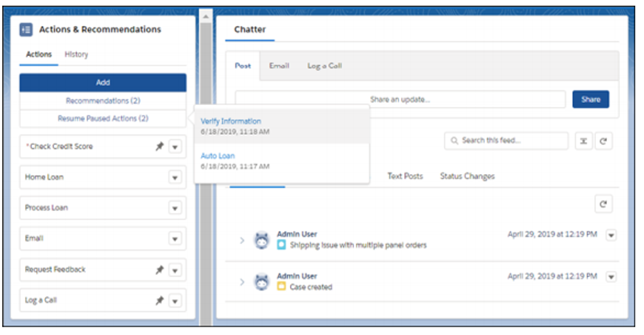- September 11, 2019
- Posted by: admin
- Category: Release
1.Features of Recycle Bin in Lightning Experience.
The new innovation in Winter’20 release is Recycling the deleted records from the Recycle Bin which was not available before in Lightning.
- Go to Recycle Bin Tab in lightning experience
- Click on Recycle Bin is called My Recycle Bin (1).
- Select the checkboxes to restore / delete records → to restore records click on Restore Button (2).
- To permanently delete records by selecting them and clicking the Delete Button (3).
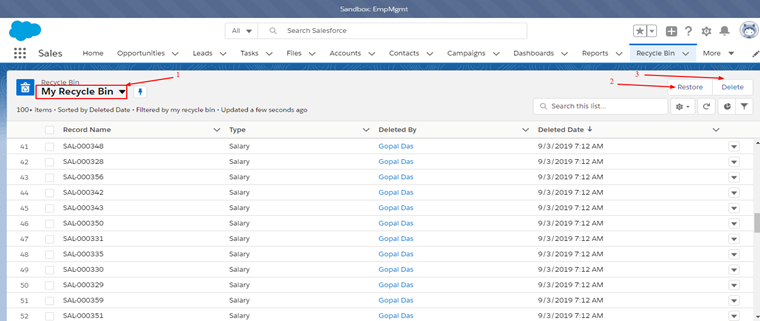
2. Count Unique Values in Report Results (Beta) :
Now we are able to count the number of values in a report. Imagine you want to count the number of Opportunity Name that are mentioned in a report but each Opportunity had multiple AccountName.
- Go to Setup in lightning experience
- Reports and Dashboards Settings
- Click on Checkbox to Enable Unique Row Count Aggregate in Reports (Lightning Experience Only) and click Save.
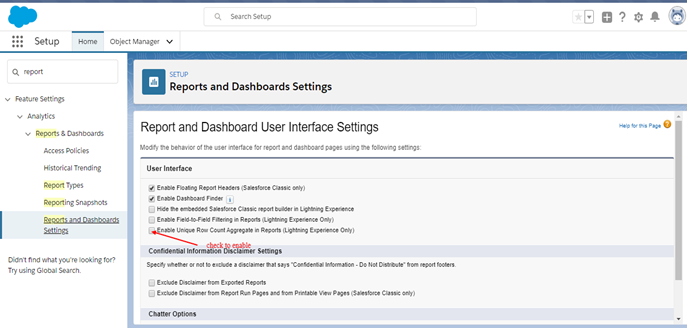
To add a unique count of values for a field, in the column, click > Show Unique Count.
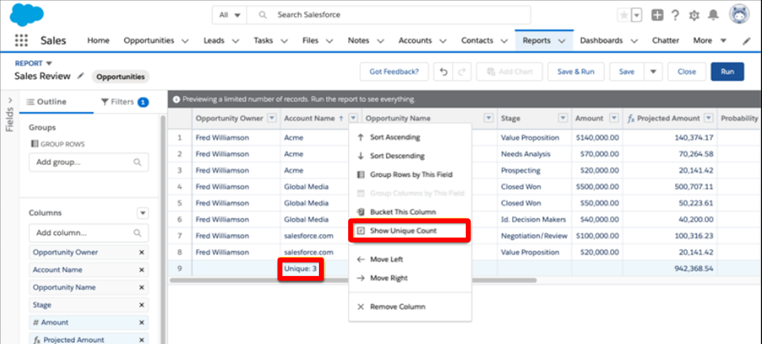
3. Start a Flow on a Schedule:
In Winter’20 feature you can schedule an autolaunched flow to start on a particular date and time and set the frequency to once, daily, or weekly. In the new release Winter’20 feature you can schedule a flow to run only a set of records, you can specify an object and filter.
- select the filter conditions in the Start element. When your flow starts, a flow interview runs for each record that matches your filter—no looping required. The matching record is stored in the $Record global variable, so you can reference the variable or its fields throughout your flow.
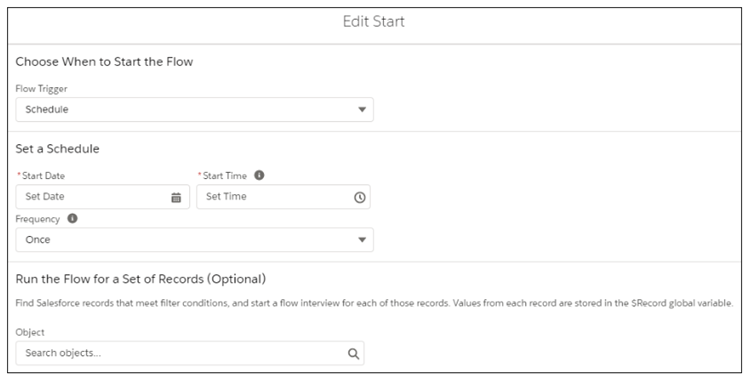
4. Connect to Your Customers with WhatsApp and WeChat (Pilot) :
A requirement that comes up in a lot of conversations with our customers, is integration with Whatsapp. Well in Salesforce Winter ’20, they are rolling out a pilot program for WhatsApp & WeChat, bringing even more power to customer service agents on these modern platforms.
5. Automate Survey Invitations with Process Builder
Define the criteria for the Send Survey Invitations action type in Process Builder, and email survey invitations to leads, contacts, and users.
Select Send Survey Invitations as the Action Type in Process Builder.
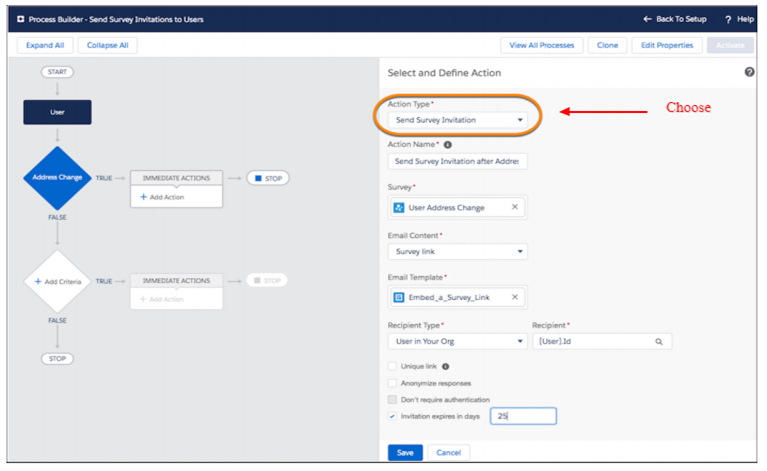
6. Display Customer-Provided Scores for a Particular Record (Pilot) :
Use the Customer Experience Score Lightning component to display the score provided by your customers. Add the component to custom objects and the following standard objects: Account, Case, Contact, and User.
Drag the Customer Experience Score component to a record page. Choose whether to display the latest or the average score, and how the score is calculated.
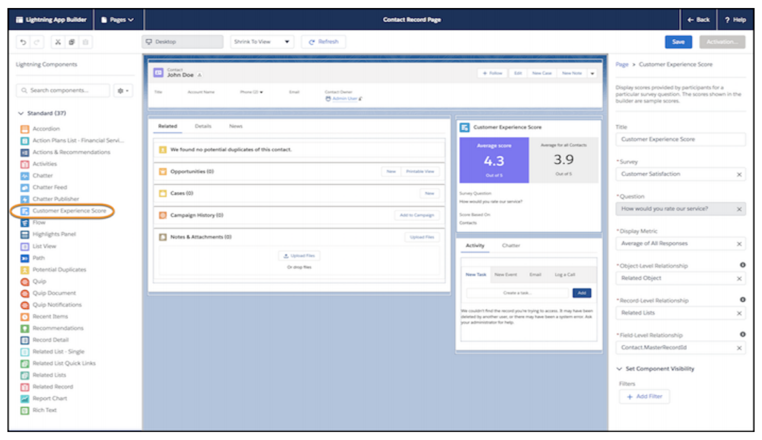
7. Channel-Object Linking:
In Winter’20 features include to save your time by creating rules to link Messaging interactions to records, as for example Contacts
To create setup rules for automatic linking, or can prompt the agent to choose from recommended records, either search for a record, or create a new one.
As for example, while the assignee is having a conversation with a customer on Facebook Messenger, a rule can automatically link that conversation to a contact with the same name.
- Click on Gear option to Create rules from Service Setup.
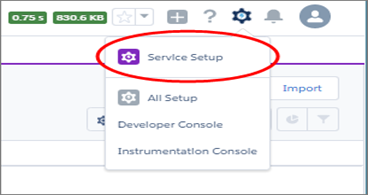
- Enter Channel-Object in the Quick Find box,
- Select Channel-Object Linking.
- Click New Linking Rule to start the guided flow.
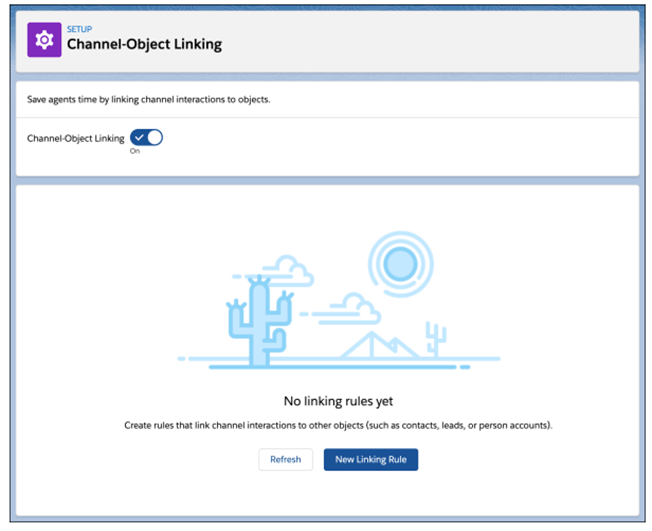
8. Tackle the Right Cases First :
In Winter’20 the latest feature, we can measure the queue priority is determined by how long the work item has been waiting. First in, First out. However, when a work is pending in the queue, new work could come in that is more urgent.
- First go to setup
- Find Omni-Channel settings
- Enable Secondary Routing Priority in Omni-Channel settings.
- You can now configure secondary routing priority mappings for each channel.
- Click on Save Button
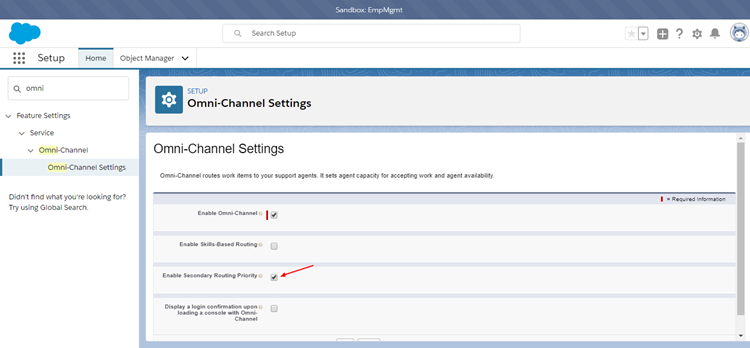
- Create or edit a service channel, and select a priority field. Then map field values to priorities.
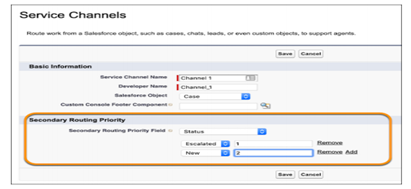
9. Know When You Have Unread Feed Items in Case Feed :
Let your agents to know when they have new feeds, including emails and other posts, in the case feed. In Winter’20 feature the summaries of unread feed items are in bold. But previously, the summaries of both read and unread feed items were in regular font.
- First go to setting
- Type support setting and click on it under Service
- On the Support Settings page, select Enable Unread/Read on Compact Case Feed.
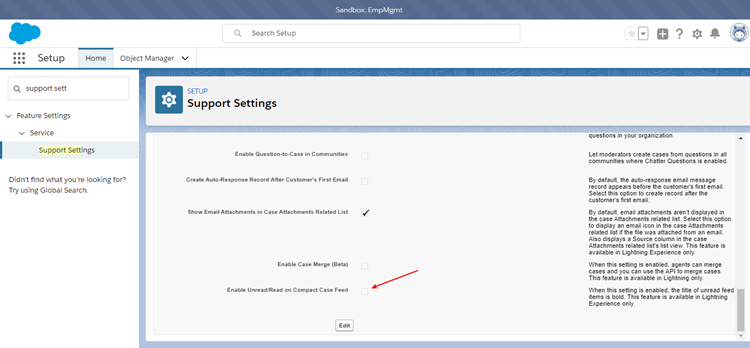
10. View Paused Flows Without Blocking Your List :
We adjusted where paused flows appear so that your steps in the Actions & Recommendations component remain visible. Previously, the list of paused flows obscured the list of actions.
- First go to settings and type Process Automation Settings under process automation
- To give your users the option to pause a flow, click Let users pause flows in process automation settings.
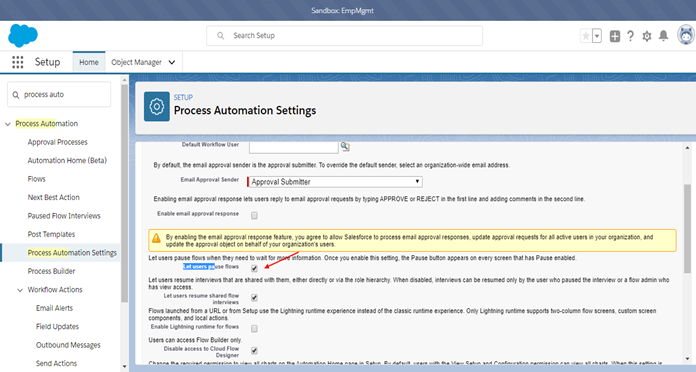
- To see which flows are paused, click Resume Paused Actions in the component. To resume a paused flow, select it from the list.